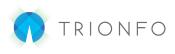This article will show you how to add employees using the platform. You can also import employees using Excel.
To add employees click the Start Decision Tool button. ![]()
This button is found on the Edit Employer page when you select an employer from your dashboard, or after adding a new employer.
- Click on Add Employee

- Enter employee information into the new added row (ex. First Name, Last Name, Date of Birth, etc.)
- Click the Save icon under the Action column

- In the Action column next to the new employee, click the plus sign icon to add additional details

- Under the new employee row, you can now add a spouse and dependents, additional information, and address

- Click Save