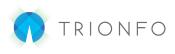This article will provide instructions on how an employee can register and get access to their benefits platform.
A Broker or Employer Administrator will find their ‘Employee Portal Registration’ template, containing a personalized registration link, by going into their employer portal and navigating to: Menu >> Account Information >> Notes/Documents Center.
The recommended method is for the administrator to copy and paste the Employee Portal Registration template, and email the employee(s) with an email subject: Employee Benefit Portal Registration Instructions. This template contains a personalized registration link that can be emailed to all employees within the organization (Better for company-wide open-enrollment) or directly to the employee (Better for ongoing new-hires).
If this is for a recently added employee or new-hire, make sure you add the employee first so they verify their information on the pre-registration screen. Then through Employee Maintenance from the home screen, open a special enrollment window so the employee will see their benefit options.
- The Employee will click the link in the email to get to the pre-registration page.

- Enter all required fields to verify your account.
- Complete the registration process: create a username, password, and complete any remaining fields.
- Click Submit to go to the employee home screen and begin the benefit view/selection process!