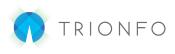Use this article to learn the process of adding new employees to your employer portal.
- From your Home page, click on Add Employees in the Quick Actions menu.

- There are 3 steps that need to be completed to successfully add the employee. First, complete the Employee Details & Employee Address sections.
- Click Next to verify the address and move to the next step.

- If the employee has a spouse or dependent, click Add Dependent and complete the form.

- Click Next to move to the Summary page.
- Verify the information and scroll to the bottom to determine how you would like to proceed. The recommended method is None, as there is an easier way to add benefits to employees outlined in the link at the bottom of this article:
- Open an enrollment window for benefits
- Add a benefit to the employee
- None (Completes the process and adds the employee)
- Select Next, or Finish if you selected none.