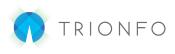Certain life events (marriage, having a baby, etc.) can make you eligible for a special enrollment period, allowing you to enroll in insurance outside your organization’s Open Enrollment Period.
In your Employee portal from the home page:
- Click on Qualifying Event Requests from the Quick Actions menu on the right-hand side.

- Use the Add Qualifying Life Event button in the list table.

- Review the list of events to see which option fits your scenario. Then, select that option from the Event drop-down and click Submit.
- Enter an Event Date of when this event occurred.
- Use the Add Attachment for any supporting documentation (ex: Birth Certification).

- Enter in any Comments you feel are necessary.
- Click Save.
You will be brought to a summary page and can continue back to the qualifying event list. Your employer will receive the request and you will be able to monitor the status of your request via the platform!
Once approved your employer will open a special enrollment period for you to update your elections.