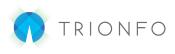This article will explain how to add dependents to Employees. Once the dependent is added, you can then add them to a benefit.
Adding the Dependent
- After logging into your account, look for the Menu dropdown toward the top-right of the screen and select Maintenance.
- In the I want to dropdown, select Add Dependent To Benefit.
- Select the Employee you wish to add a dependent to and click Submit.
- Click the Show dropdown in the Manage Dependent section. If you do not see the dependent or you are adding for the first time, click Add Dependent.
- Complete the form and click Save
Add Benefits to a Dependent
- Make sure you see your dependent in the Manage Dependent section of the Maintenance Add Dependent to Benefit request. If not, follow the directions above.
- Enter the Effective Date for when the benefit should be active (i.e. 1/1/20)
- The Event Date is for your recordkeeping to track the qualifying life event date (i.e. Baby born on 12/31/19)
- Select the appropriate Reason
- Click the Show dropdown under Benefits.
- Check covered for the benefit you wish to add to the dependent.
- When you are done click Submit Request