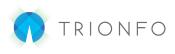This guide explains the process of adding coverage to existing businesses on our Employee Benefit Quoting and Benefits Administration platform.
Step-by-Step Process
1. Determine Coverage Availability:
- Navigate to the Prospects tab.
- Check if the desired coverage is available:
- If the carrier and product can be selected or built using the Manual Plans button on the plan listing screen, proceed with the following steps.
- If the coverage is not supported in the Producer portal (e.g., unavailable carrier or product such as critical illness, accident, etc.), submit a Build Request to support@bentegro.com.
2. Identify an Existing Client:
- Existing clients will be listed under the Clients tab.
- If the group is still under the Prospects tab and the effective date allows modification (e.g., working on a 10/1 case in September), go to the Plan Listing screen to modify plan selections.
3. Adding Coverage on the Producer Portal for an Existing Client:
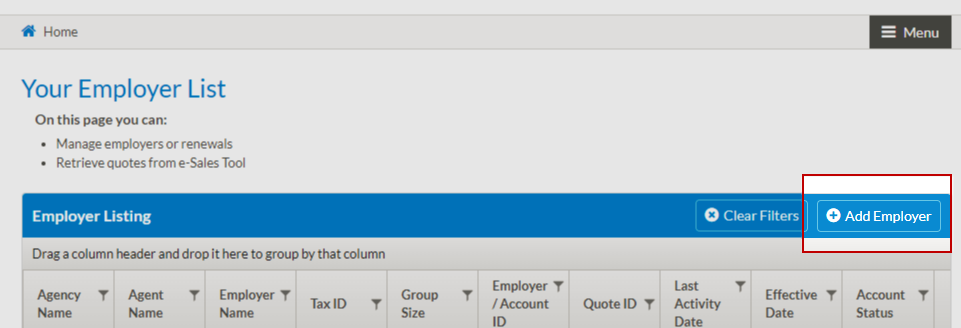
- Go to the Prospects tab and click on Add Employer.
- Complete the group information as if creating a copy of the original group.
- Important: Ensure the Tax IDs match to identify the client and add the coverages correctly.
4. Handling Census Information:
- To get current census information:
- Find the older prospect profile (if it exists) and export the census.
- Alternatively, export an Employee Information Report from the client portal.
5. Rebuilding Group Demographics:
- Enter the current employment and dependent census.
- Select the coverages to be added.
- Complete each step of the process similar to a new business or renewal case, including details such as contribution, waiting period, etc.
6. Finalizing the Addition:
- On the Summary page, click the Finish button.
- The system will identify the case by Tax ID and add the additional lines of coverage.
- If a system warning occurs indicating the coverages were not able to be added, contact support@bentegro.com.
7. Carrier Submission:
- Follow the carrier’s standard submission process (e.g., completion of paperwork and accompanying required documents) for new lines of coverage.
- For integrated carriers:
- Once the submission is confirmed complete, the coverages will be live for managing ongoing eligibility and membership in the client portal.
- For non-integrated carriers:
- The coverages will be available for use in the client portal and can be used for tracking and reporting changes.
By following these steps, you can efficiently add new coverage to existing businesses on our platform. If you encounter any issues or have further questions, please reach out to support@bentegro.com.