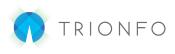After choosing Yes on the employee benefit enrollment prompt, you can start making benefit elections on behalf of employees.
The enroll/waive check boxes and import/export features work the same way as the Anticipated Enrollment page with some minor differences.
Editing Employee Census
Click the employee’s name
A form will open allowing you to edit employee information, add dependents and delete the contact
Waiving Employees
When selecting the Waived checkbox for an employee, you are required to include a reason for waiving.
Click the select a reason link to see the available options:
Save the reason by clicking the check button
Waiving Spouses and Dependents
To waive a spouse or dependent use the drop-down arrow to the left of an employee
Remove the check mark from the dependent or spouse
Save and Continue
Click Save and Continue and you’ll go to the Summary page with Employee Benefit Elections at the bottom.
Double-Check your elections and click Continue