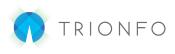Please use this article to be able to quickly and properly process a passive or plan change Blue Cross and Blue Shield renewal in Bentegro.
Your Employer List
- After you have imported the renewal, you will be able to find the group and the renewal under the “Prospects Tab.”
- Click on the group’s name to start your renewal process.
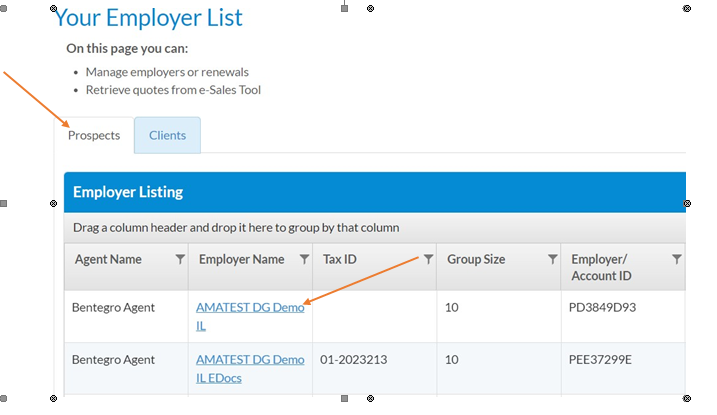
Employer Demographics
- Please ensure the employer demographic details are up to date.
- Please select “Start Decision Tool” in the bottom right corner to continue.
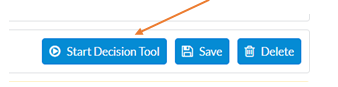
Census Information
- The census that has been imported is provided by the snapshot that the carrier takes at the time of creating the renewal. Please ensure that the census is up to date.
- To add an employee, please use the button at the top of the table labeled “Add Employee” and begin to fill in the basic demographic information.
- After entering in the Basic Demographic click the arrow next to the employee’s name and begin entering in the remaining demographic information.
- You are also able to add any dependents by doing this as well.
- To Remove an employee, select the trash icon under the Action column of the employee. This will ensure that the employee is not reinstated.
- Use the “Email Prospect” feature, to email a link of the census page to the employer contact. This option allows the employer to update employee information as well.
- Click Save and Continue once the census is updated.
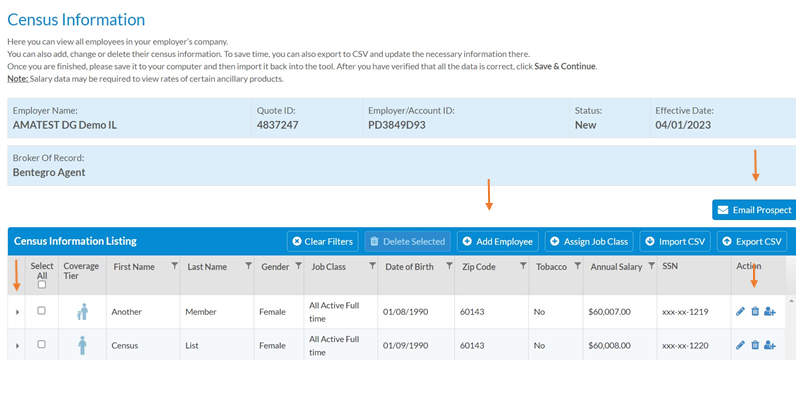
Plan Information
- You will see the current plan(s) the group has under the Current Plans tab
- The platform will auto select the same plan(s) under plan listing.
- If the group is making any plan changes, please make necessary plan selections.
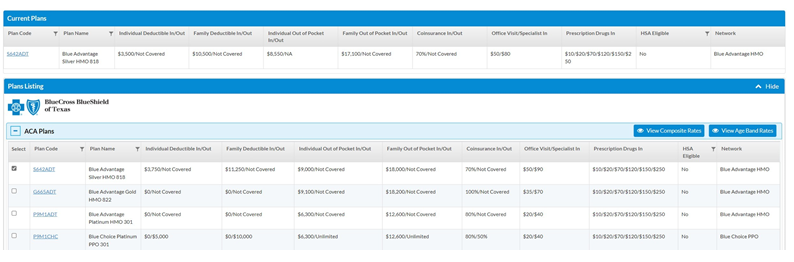
- Key Reminder – if a plan change is being made then a BPA/BPS will need to be completed after the renewal has been finalized.
- You will have the option to complete a BPA/BPS with the built-in paperwork and e-sign process in the platform.
- Please Remember, plan change(s) submission deadline is generally 30 days before the group’s effective date. This means you must process the renewal and all parties must electronically sign the paperwork 30 days before the group’s effective date for a successful submission.
- Click Save and Continue
Anticipated Enrollment
- Please be aware this page is not enrolling the employees into benefits.
- The benefits that are selected for the employees are based off the plans that they were enrolled in the previous year.
- If the group is changing plans, then the employees will all be marked as waived to provide the employer with a better idea of what the annual cost will look like when you select the plans that best fit the employee(s).
- Please use the tabs in the top left to switch between the different products to select (if applicable). For example, Dental, Vision, etc.
- You can also switch between Composite Rates and ACA Rates by utilizing the button at the top right of the table.
- Click Save and Continue.
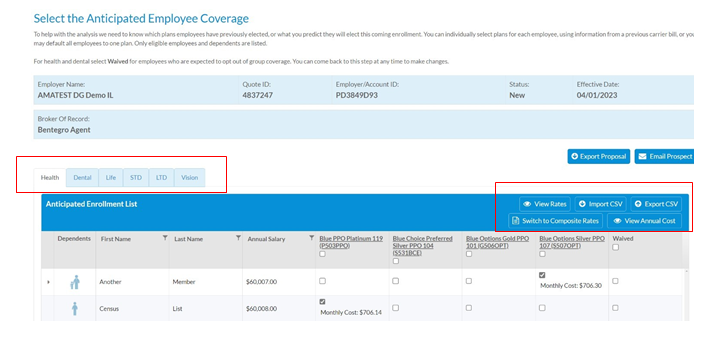
Employer Cost Analysis
- Here are the estimated costs to your employer before employer contributions (if any) have been determined. These are based upon the information given in Anticipated Enrollment (previous step).
- Please review then click Continue.
Contribution Strategy
- In this section, you can choose how to structure your employer’s contribution for selected coverages.
- To add a contribution, use the “Add Contribution Strategy” option in the top right hand corner of the table.
- Please enter in a name for the contribution. Select Next
- Choose a contribution value – Percentage or Dollar Amount
- Select the contribution type – All Employees, Variable by Coverage Tier, or
Variable Contribution
- Select the coverage type that is going to be affected by the contribution. Select Next.
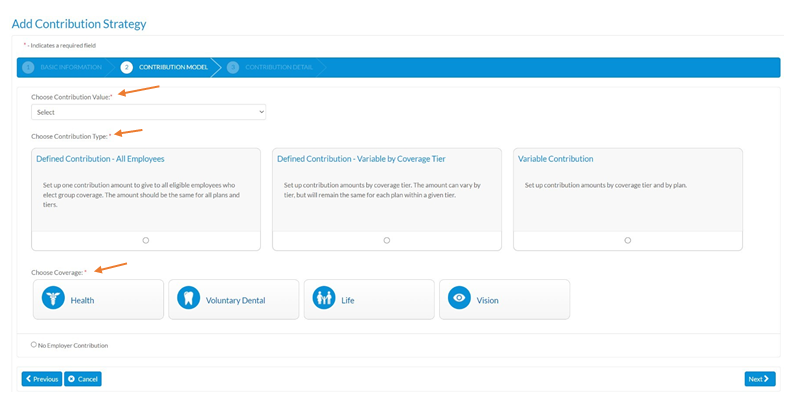
- Based on the value type you chose, enter in either the dollar amount or the percentage, and click the “Calculate” button to have the rates adjusted in the table below.
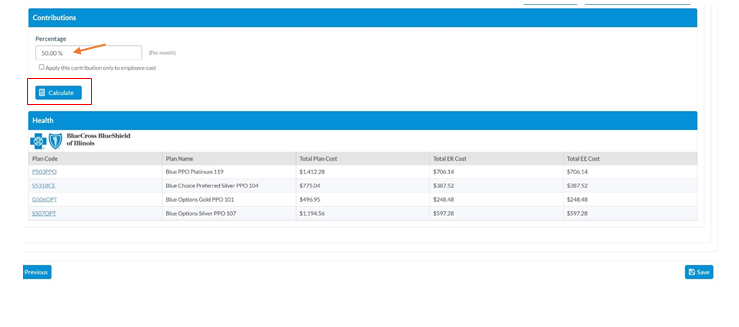
- Key Reminder – BCBSIL has a required minimum employer contribution of 20%, BCBSTX has a required minimum employer contribution of 50%, and SEP does not require an employer contribution.
- Click the Save button.
- After your Contribution Strategy has been saved and added to the table, please use the “Select” button to the far left of the strategy and click “Save and Continue.”
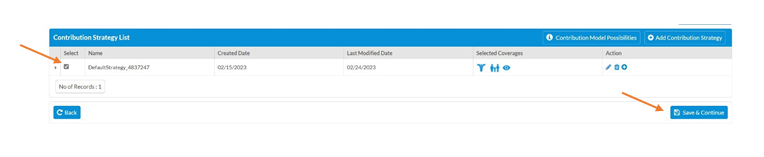
Contribution Analysis
- On this page, you will be provided an illustrative view of what the total cost for not only the employee will be, but also the employer, based off the contribution that was entered.
- You can use the “Export Proposal” option on the top right-hand side of the screen to download a personalized proposal for the employer that will include the plans selected, an idea of what the enrollment will look based on the Anticipated Enrollment, and the contribution now being added.
- Click Continue
Employer Onboarding Overview
- This screen will show you the required documents/pieces of information that are needed before the group is able to be submitted to the carrier for the renewal to be completed.
- Since this was a renewal imported from BCBS, you should already have most of this information.
- Click Next
Verify Employer Information
- Use this page to ensure that all the employer demographic information is correct.
- Ensure that the contact listed is the contact for the group who will sign the paperwork (if applicable).
- Again, paperwork will only need to be completed if plan changes are made.
- Click Save and Continue
Verify Employee Information
- Use this page to ensure that all the employee information entered is correct
- You will need to enter any required missing information.
- Click Save and Continue
Verify Plan Information
- Use this page to verify the Contribution Strategy and the plans that will be renewed and implemented.
- Click Save and Continue
Additional Information
- On this screen, you will enter in the additional information that is needed for not only administration purposes, but also information that is required on the BPA/BPS.
- Please enter the First Day of Payroll and select the frequency of the payroll on the right-hand side.
- Enter in the First Day of Contribution (this should be correlated with the first day of payroll).

- Employee Enrollment
- If you wish to make the elections for the employees, then you will select “Yes.”
- If you wish to open an enrollment window for the employees, then you will
select “No,” and enter in the dates that the enrollment window should be open for.
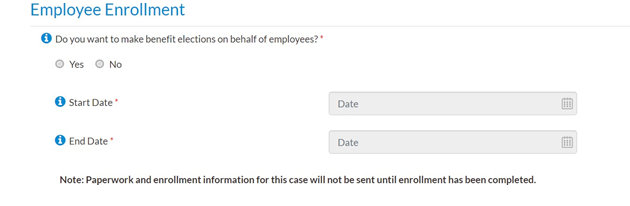
- Additional Information
- Please confirm if the group is a public entity.
- Please confirm if the group is an ERISA Group.
- Please confirm if a domestic Partner is included.
- Information Required for Ancillary Products
- Please enter full-time hours (most of the time this will be 40 hours).
- Eligibility Date
- Please use the options below that best fit the waiting/eligibility period the group would like to have in place.
- Select Save and Continue
Please Note
If you have chosen to elect the benefits for the employees, you will be taken to the “Agent Enrollment” screen. Please begin to use the table below to enroll the employees and dependents into coverage. Please be aware that if multiple coverages are being offered (i.e. Dental, Vision, etc.) then please use the tabs at the top of the table to switch between coverages.
If you have chosen to open an enrollment window for employees to elect their own benefits, then please contact your dedicated Bentegro Account Manager to begin the process.
Summary
- Use this page to ensure that all the information you have entered into the system is correct by using the “Show” button next to each tab.
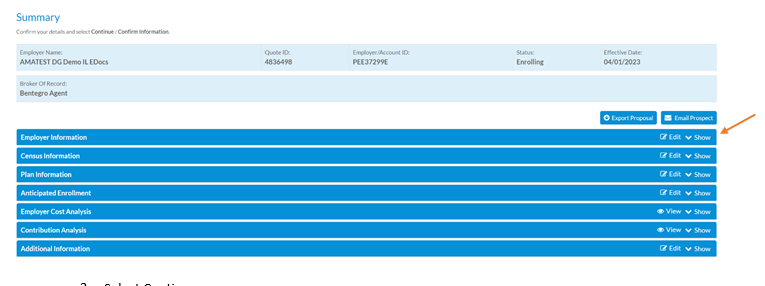
- Select Continue
- You will be asked if any changes you made throughout the renewal process require an Amendment (BPA/BPS) to be submitted to the carrier. This will open the built-in documents and e-sign module.
- A few options that require an amendment to be submitted but NOT limited to are:
- Plan changes
- Rate method change.
Documents
- On this page you will use the e-sign process to submit required paperwork to BCBS.
- Please select “e-sign”

- Click Continue
- Review the paperwork and select “Submit to Employer.”
- This will send a link via email to the employer contact which allows them to access and electronically sign the paperwork.
- Once the Employer signs, they will submit the documents to you, the Agent.
- Once you sign the documents, you will be able to submit them to the carrier.
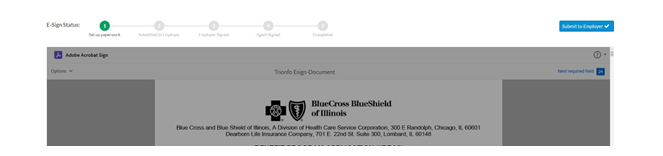
Congratulations! You have now completed the renewal process for the group in the Bentegro Platform! If plan changes were made, then please either reach out to your account manager or refer to the E-Sign Process Guide for assistance.