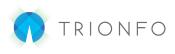Employers can use the platform to track qualifying event requests for their employees, as well as monitor and approve requests submitted by their employees.
In your Employer portal from the home page:
- Click on Qualifying Event Requests from the Quick Actions menu on the right-hand side.

- Use the Add Qualifying Life Event button in the list table to add on behalf of your employees. To learn more about this process read more on our submitting qualifying event requests article. To update the status of a request, click on the request in the table below.

- You can leave a comment for the employee to review in their portal, or you can update the status by selecting an option from the status drop-down.
- If you select Approve, enter in the New Effective From date, special Enrollment Begin Date, and Enrollment End Date. Then click Update.

- Click Save after verifying the request. The request will lock if approved was selected, and the employee can make changes based on the begin and end dates supplied in step 4.
If you are unsure of what can be approved for qualifying event requests, please contact your broker agent.