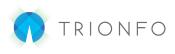If an employee is experiencing issues with their password, both an agent and employer admin can reset the password.
In your Employer portal, navigate to User Management (click here to learn how)
- Click on a user from the List of Users table.
- In the Edit User section that appears below, click the Reset Password button.
- Confirm that you want to reset the password by selecting Yes

- A confirmation message will display letting you know that a reset link has been emailed to the user.

- The employee will receive an email with a new password.
- Instruct the employee to use their username and new password on the home login page.