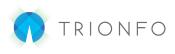We will explain how to terminate a specific benefit for an employee.
This is not the same as terminating an employee, which terminates all benefits tied to the employee (including dependents), and changes the employee status as terminated. To terminate the employee entirely, read this article.
Term Employee Benefit
- In the I want to dropdown, select Term Employee Benefit.
- After logging into your account, look for the Menu dropdown toward the top-right of the screen and select Maintenance.

- Select the Employee you wish to work with and click Submit.

- Enter the Term Date to indicate the last day the employee should have coverage.
- The Event Date is for your recordkeeping to track the qualifying life event date (i.e. Marriage on 12/31/19)
- Select the appropriate Reason
- Click the Show dropdown under Benefits.
- Select the benefits to terminate, and when you are done, click Submit Request