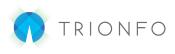Use this article to update demographic details for employees.
- After logging into your account, look for the Menu dropdown toward the top-right of the screen and select Maintenance.

- In the I want to dropdown, select Update Employee Demographic Details.

- Select the Employee you wish to work with and click Submit.
- Select Show to expand Personal Information and Manage Address
- After making the updates, click Submit Request